Published on - December 19, 2017 How to export Exchange OST files to PST without an Exchange profile?
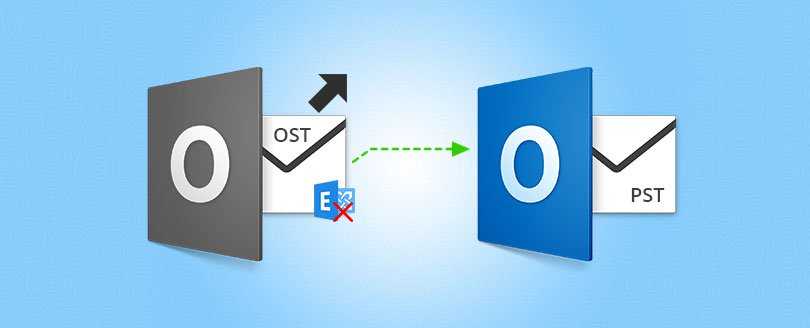
When an Outlook user is connected to Exchange Server through his Exchange profile, exporting the mailbox items to PST format is not a difficult task. You can do this manually.
Sometimes Outlook users, while trying to access an OST mailbox, may get an error message, ‘OST cannot be accessed because it has been configured for use with a different mailbox.’ This can happen while trying to open Outlook with a different account. In this case, you need to login to Outlook with the same user account as that of the OST file. Otherwise, you need to use third-party tools to access OST files, and to convert them to PST format. After conversion to PST format, OST files are easily accessible in Outlook without any Exchange profile issues.
OST to PST tool helps Outlook users to search and find all the OST files of the system without any Exchange profile or Exchange connection. With this OST to PST converter tool, they can export OST files to PST and other platforms.
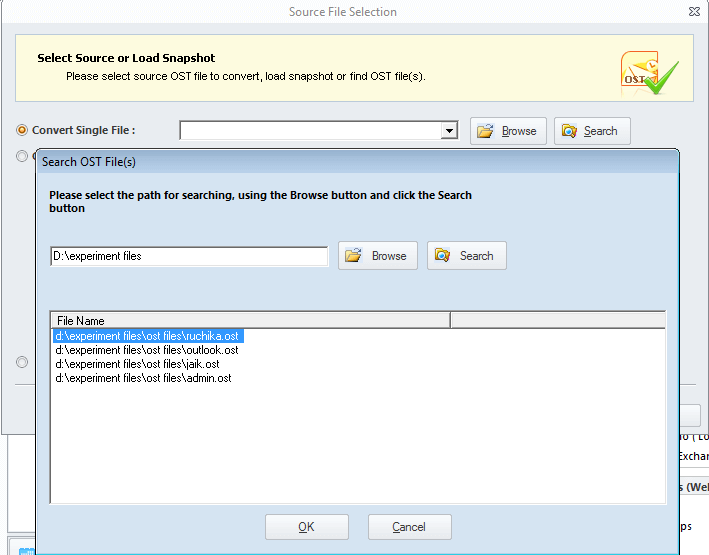
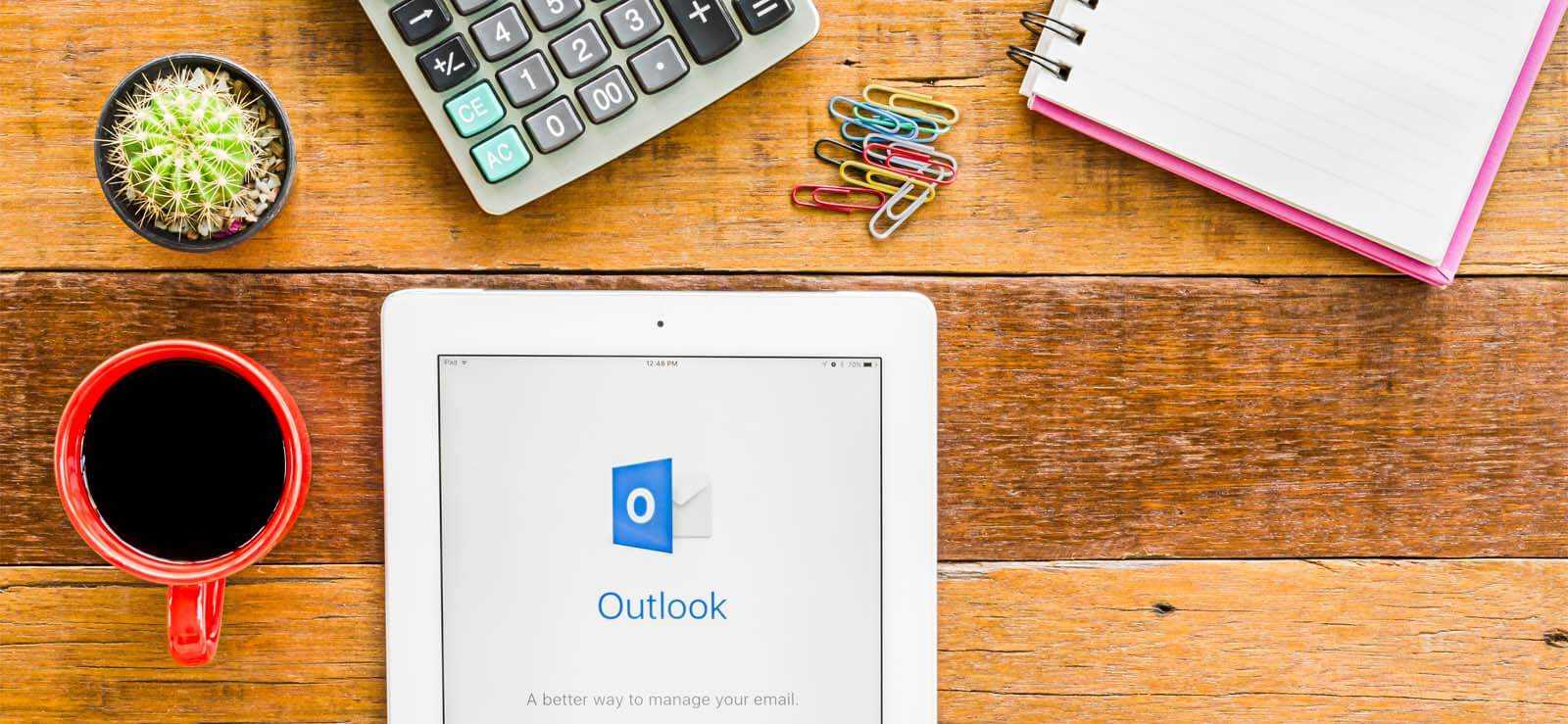
How to Redirect External Mails to Another Folder in Outlook?

Export AOL Emails to Hard Drive
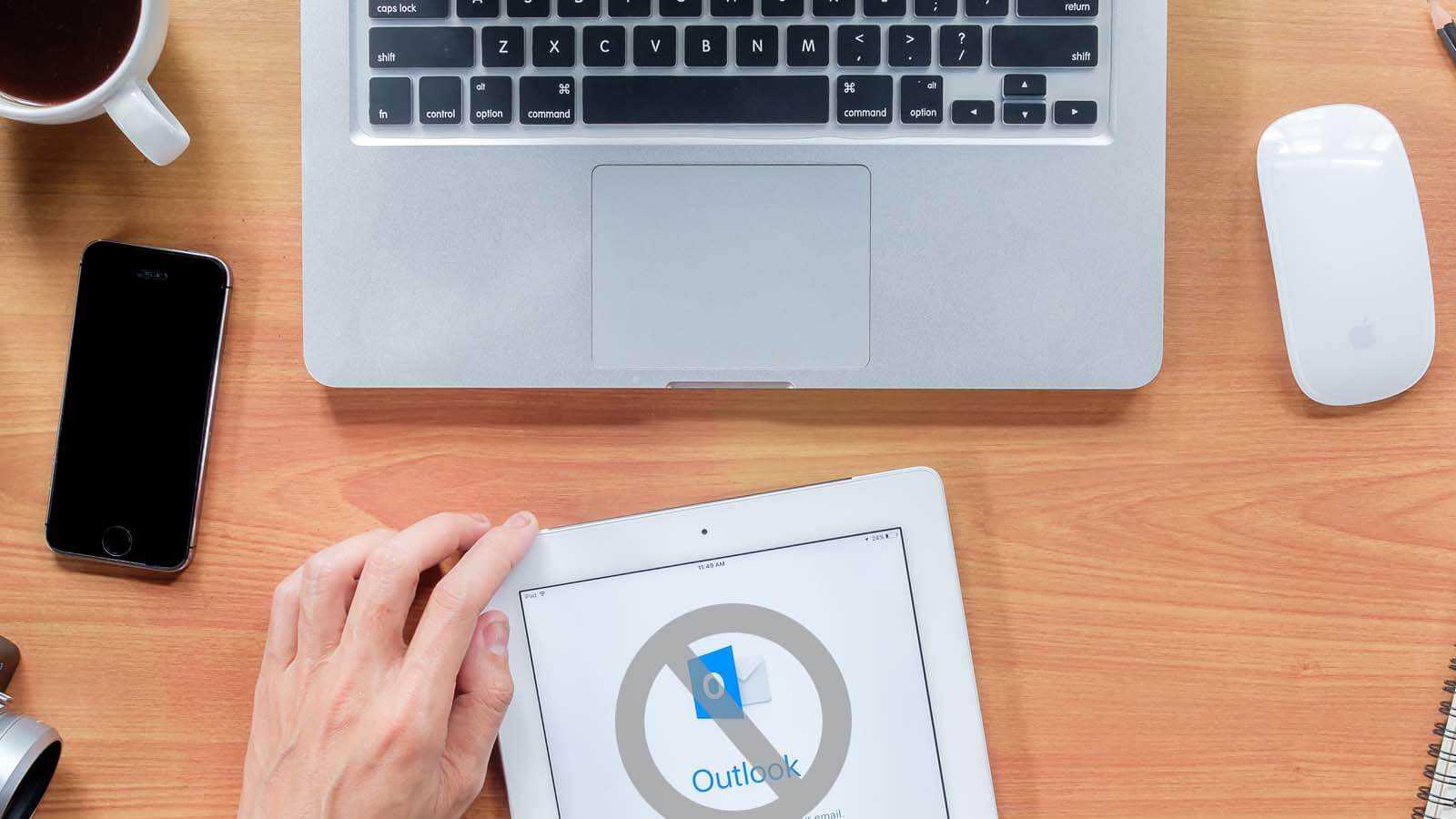
Open PST File Without Outlook
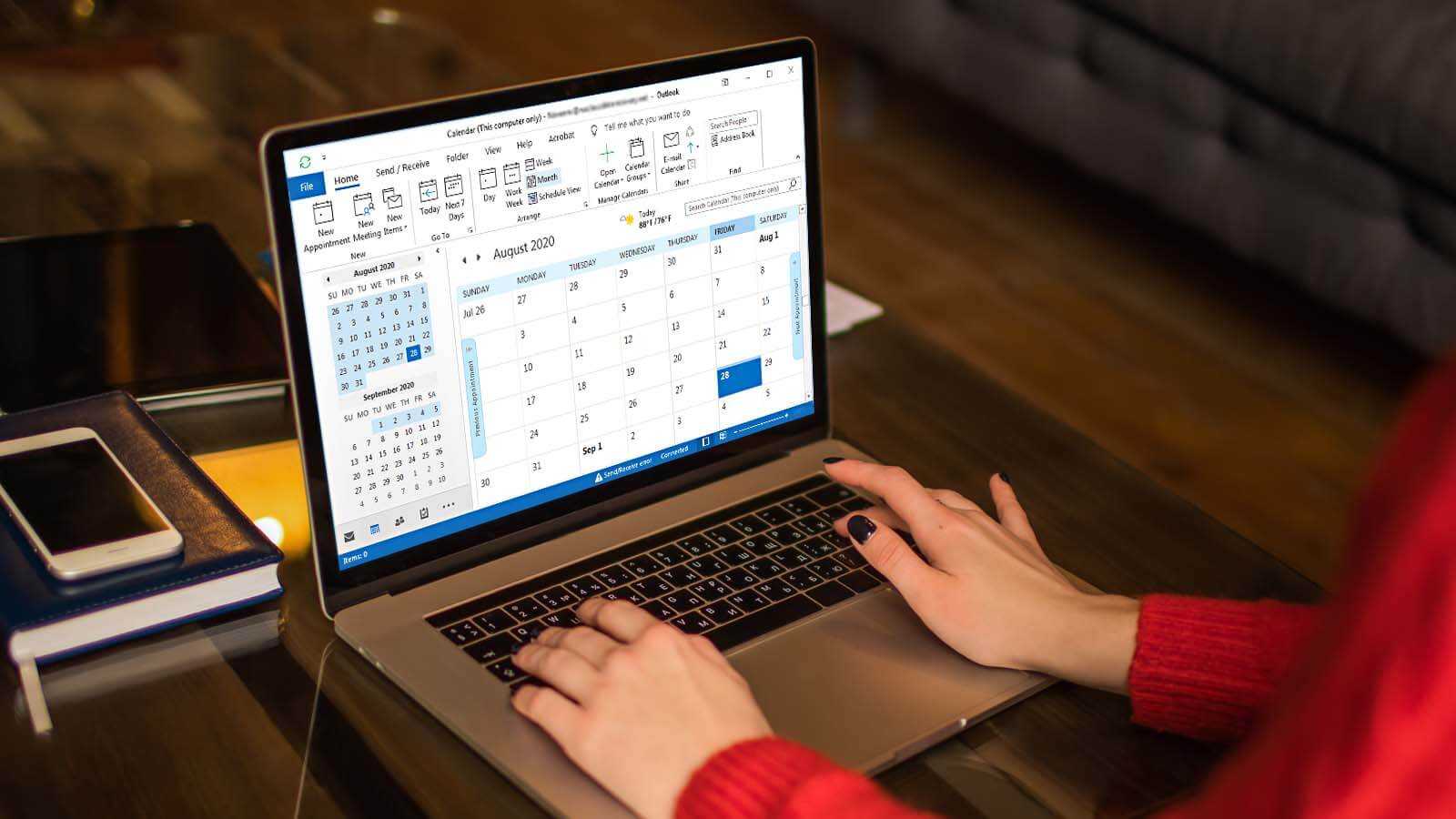
How to delete duplicate Calendar entries in Outlook 2016?
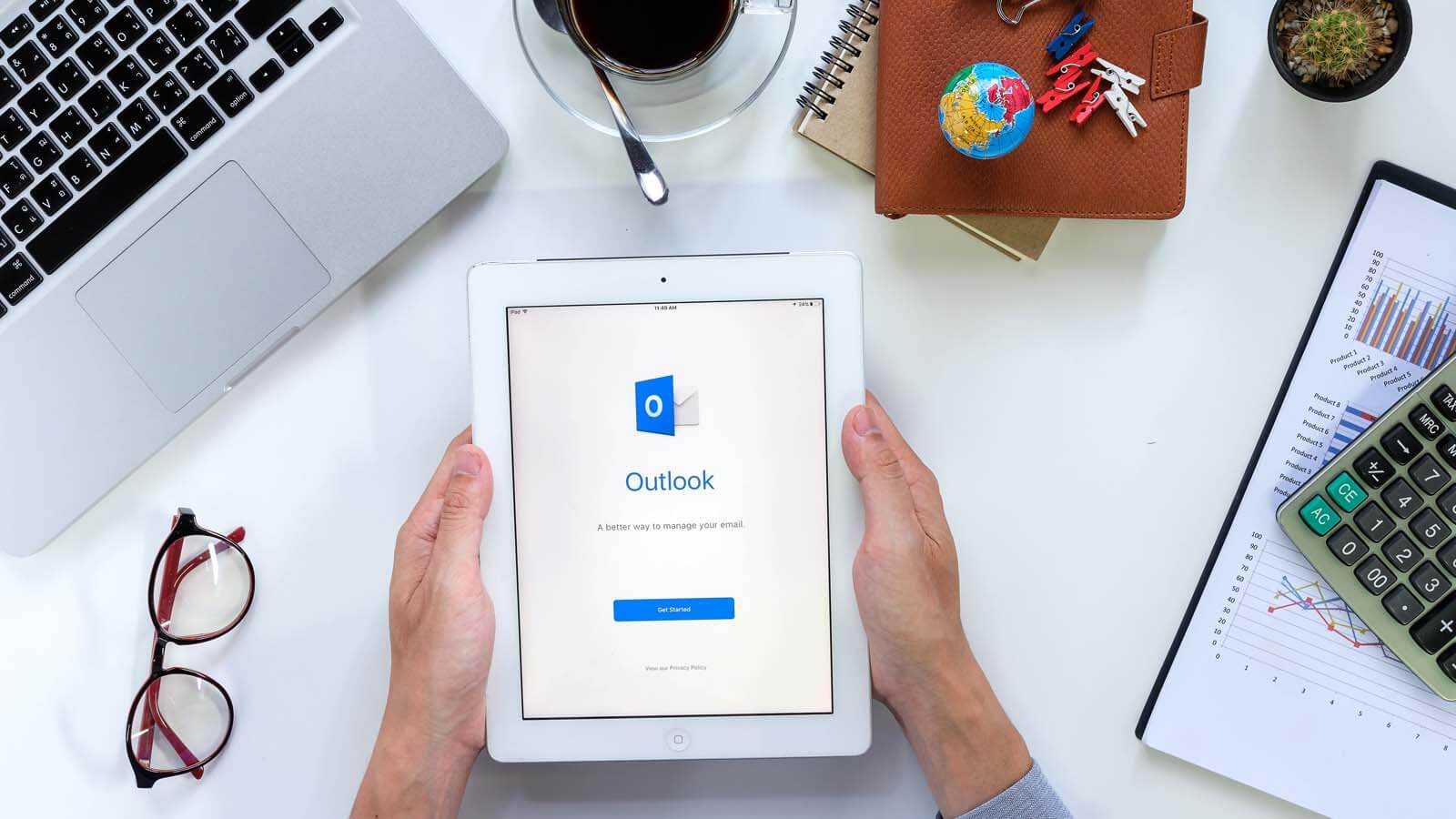
How to Merge PST Files Using Outlook 2016?
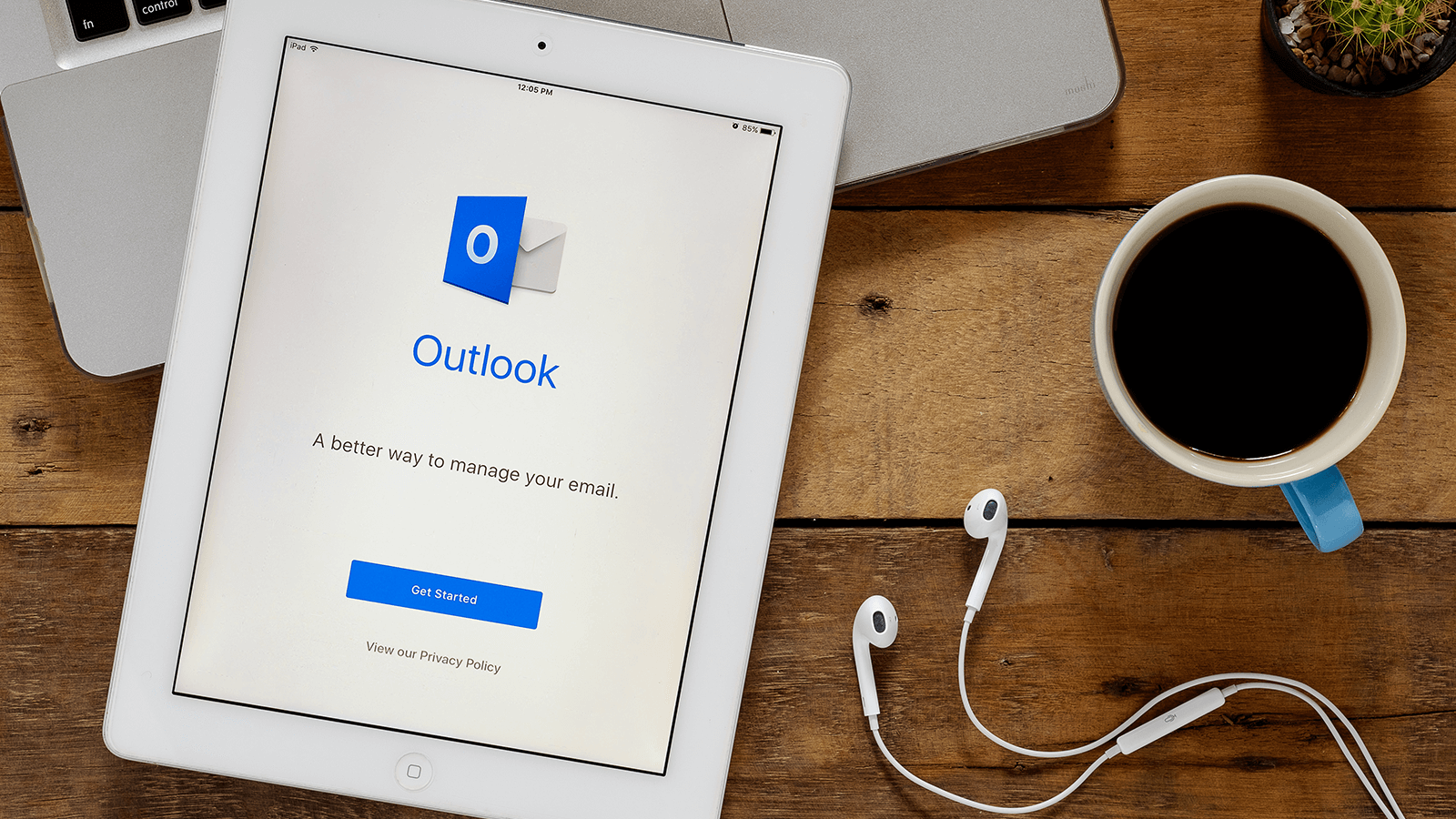
Open OST in MS Outlook 2019, 2016, and 2013