Published on - November 1, 2017 How to migrate Apple Mail emails to office 365
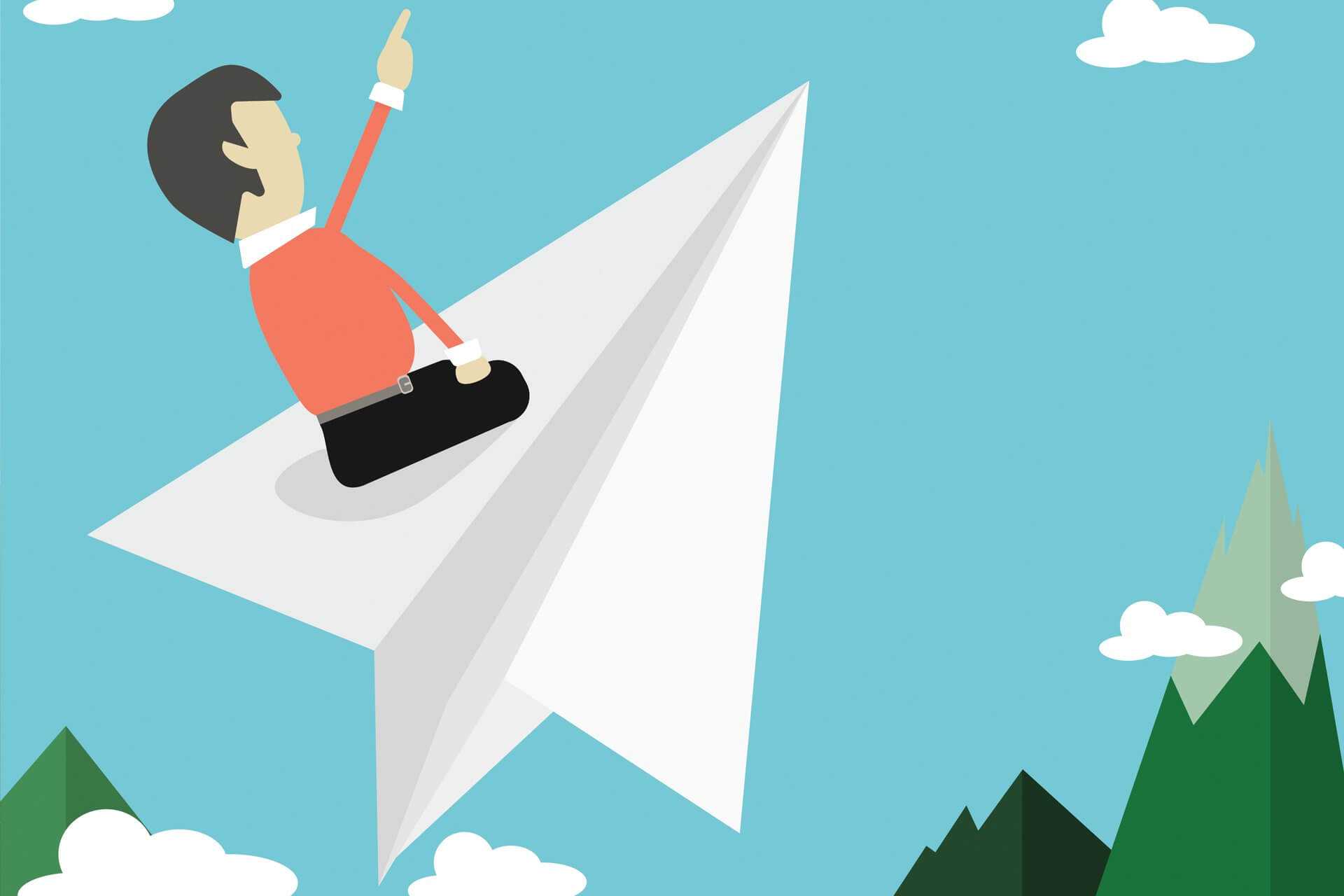
Apple Mail is one of the most widely used email communication systems that stores users’ data in .MBOX file. Though it is a preferred solution among several Mac users, there is a vast number of Mac users who are not happy with Apple mail, and they are switching to an advanced, feature-rich Office 365 email system.
To help those users who are willing to migrate Apple Mail emails to Office 365, we are going to demonstrate two processes of accessing Apple emails in Office 365. One of the processes is manual and the second method is automated. We will explain both processes in a step-by-step manner so that you can perform Apple Mail emails to Office 365 migration without any difficulty.
Before we proceed and describe the migration processes, let us first tell you why people are taking a break from Apple emails.
These are some of the possible reasons among much more due to which the migration is required. Whatever the reason is, let’s take you through some easy processes to perform Apple Mail to Office 365 migration.
Different Methods to Migrate Apple emails to Office 365
One of the most commonly used methods to migrate emails from Apple to Office 365 is the use of IMAP feature. While it is a widely used method, you should consider using this technique only when:
If you met these conditions, perform the below-listed steps to implement a smooth migration:
You are done with the Apple Mail to Outlook 365 migration.
The second process, also easier and faster, is the use of a professional MBOX to PST Conversion tool like MBOX to PST. MBOX is a file in which Apple Mail stores all your emails, attachments, and other useful data. You can open this file with the supported email clients like Thunderbird. But, unfortunately, Outlook 365 does not support MBOX file; it supports PST file only. So, you need to Convert MBOX to PST. And, once the conversion has been performed, you can import PST file in Office 365.
Benefits of using a professional tool to migrate Apple Mail to Outlook 365
These are some of the top benefits among much more. You can enjoy those benefits if you decide to use a professional tool to migrate Apple Mail emails to Office 365.
Migrating emails from Apple to Office 365 is not an easy task if done without the use of an advanced email migration tool. However, a manual process is there that can be useful for those who are technically sound. Here we have demonstrated both manual and automated solutions, which you can use as per your requirements.
Hi Megha Sharma, I want to migrate my entire Apple mails to Office 365. Is there any step-by-step solution to perform such task? Suggest if any, please.
Yes. You can try MBOX to PST Converter tool to migrate your Apple mails to Office 365 in few simple steps.
“Thanks for the information. It has been very helpful for me in migrating MBOX files to Office 365. Especially, the recommended tool offers great functionality.”